Merge Two Sensors Using Conserv Cloud
Learn how to merge sensors in Conserv Cloud using the web application interface.
Table of Contents
- Before You Begin
- Access the Merge Feature
- Select Sensors to Merge
- Complete the Merge Process
- Verify the Merge
- Replace the Physical Sensor
- Return or Recycle the Old Sensor
- Update Event Configurations
- Troubleshooting and Support
Before You Begin
Tip
Conserv does not recommend starting merge procedures when you are pressed for time or activating new sensors and waiting a long time to perform the merge after the new sensor has been activated. This can create duplicate readings in your final merged graph.
Read all the instructions below before starting.
Understand Sensor Merges
Read this article before you start to understand what merges are, what they do, how they work, and some basic tips to help you before you start.
Confirm New Sensors Are On Your Dashboard
Double check that the serial number on the back of your SCS device is on your dashboard. The serial will look like this: c012345
If you don't see it, add the sensor to your account using these instructions.
Assign Clear Sensor Names
Assign names that correspond to the new sensors for easier merging. Conserv recommends that you create a spreadsheet with the new sensor serial numbers and their corresponding pair. You can also label each sensor with removable tape for quick identification.
Tip
Before merging sensors, add the word OLD to the old sensor so you don't mistake it. Adding NEW to the new sensor may also help.
Copy Over Old Sensor Data
The merge process takes the environmental data from the old sensor and adds it to the new sensor. The old sensor gets placed in the Inactive sensors after the merge.
Caution
The merge process does not copy over any names, descriptions, locations, or images associated to the OLD sensor.
The NEW sensor will need this information added to it manually. Conserv recommends that you copy over the details before merging.
Inactive sensors cannot be opened to show their data and will need to be made Active temporarily if you wish to access this information.
Activate the New Sensors
Activate a new sensor by pulling the tab, ensuring that you are close to a working gateway for smooth initial connection.
Allow a moment for it to connect to the gateway. You can verify the connection through the sensor card in Conserv Cloud. It may take up to 15 minutes for the sensor to show as active on the web browser dashboard.
Important
Confirm that the new sensor is online and reporting data before proceeding to the next step. Merging an offline sensor may confuse the software.
If the connection is not established after a few minutes, give the sensor a gentle shake to prompt communication with the gateway.
If you still cannot connect, follow the reset instructions.
When you reach the end of your three years or you receive a replacement sensor, you must swap your current sensors with your new ones.
Update the Firmware
It is good practice to get your sensors on the latest firmware as soon as you activate them. The update will help with range connectivity and battery longevity (amongst some other new features!). You will need to do this with a mobile device. We have instructions on how to update the firmware here.
Access the Merge Feature
- Sign in to Conserv Cloud.
- In the left navigation menu, click Sensors.
- Locate the sensor card for the old sensor that you want to merge.
- Click the three-dot menu on the sensor card.
- Select Merge with another sensor.
Select Sensors to Merge
- In the merge dialog, the old sensor appears on the left side automatically.
- On the right side, use the dropdown menu to select the new sensor you want to merge with.
- Verify that the old sensor is on the left and the new sensor is on the right.
Warning
Do not reverse the sensor positions. The old sensor must remain on the left, and the new sensor must be on the right.
Merging the sensors in reverse will break the process, and only Conserv engineers can resolve this from the back end.
If this happens, submit a support ticket with the serial numbers of the affected sensors.
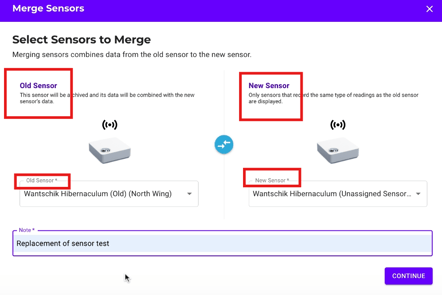
Complete the Merge Process
- Review the sensor information to ensure you have selected the correct sensors.
- Click Merge Sensors to begin the process.
- Wait for the confirmation message that the merge was successful.
The system will combine the historical data from both sensors into a single sensor record.
Verify the Merge
- Click Sensors in the left navigation menu.
- Change Sensor Status to Inactive to confirm that the old sensor is now in the Inactive dashboard. The old sensor should be gone from the Active dashboard.
- Verify that historical data from the old sensor is preserved in the analytics.
- Remove the batteries from the old sensor to stop it from reporting into your new sensor graph.
Replace the Physical Sensor
After the sensors are merged, and if you haven't already done this, remove the old sensor from its location and replace it with the new sensor.
Important
A merge will join the data from an old and a new sensor into the same graph.
Once the new sensor begins taking readings after activation, merge it as soon as possible to avoid a period of time in your graph when you will have live data from two sensors at the same time in the same graph.
Place the new sensor in its final location as soon as possible after a merge.
Return or Recycle the Old Sensor
Follow the appropriate procedure based on your situation:
Subscription Renewal
If you are swapping sensors due to a subscription renewal:
- Old sensor serial number below c005999: Recycle it according to local regulations.
- Old sensor serial number c006000 or above: Fill in this form so we can send you a prepaid return label. Conserv recommends reusing the packaging from new equipment to pack the old sensors. Affix the prepaid label to the box, and include the packing slip inside. Note: The prepaid shipping label must be used within 30 calendar days from the issue date, or it will expire, requiring re-issuance at extra cost.
Important
When returning the old sensors, remove the batteries and recycle them according to your local regulations. Do not include the batteries in the return package, as Lithium Thionyl Chloride batteries are considered hazardous goods and cannot be shipped loose.
Warranty or Support Issue
If you are swapping a sensor due to a warranty or support issue, follow instructions from the Conserv Support Team regarding the return of the old sensor. New sensors with support issues may need the original batteries to be kept inside the sensor. Follow Conserv Support Team instructions for these returns.
Update Event Configurations
If you had any real-time alerts tied specifically to the old sensor (as opposed to its location or space), this event will not apply to the new sensor. You will need to create a new event for the new sensor.
Troubleshooting and Support
Signs of a Broken Merge
- The new sensor's graph continues to report data, but the signal connectivity indicator shows that it is offline.
- The new sensor displays a continuous yellow or orange blinking light.
- The old sensor appears in the "Inactive sensors" view, but it is still reporting data into the new sensor's graph.