Set Up Events for Movement
To make sure you aren't overwhelmed with movement alerts, Conserv calculates when movement starts and stops
Conserv considers a movement event to end after 30 seconds of no movement being detected.
Movement events are a useful way to track if something unexpected happens to your sensors - for example, if they fall of the wall, or are moved from their current location, and so on.
Conserv's sensors are highly sensitive, sending data on movement when it occurs in a matter of seconds. As a result, we don't consider a movement event to end until 30 seconds of no movement being detected. This ensures that continuous movement (such as taking a sensor from one room to another) does not result in a flood of alerts.
Note
Users of the beta version of Events and Alerts will be familiar with the term "shock". Shock and movement are the same construct. We updated the terminology to reflect the fact that the sensor will detect minor movements as well as more severe shocks.
Permission requirements
Only admins are able to set up events. If your role is user, you will need to ask your admin to set this up for you, or, you will need to ask to be given admin capabilities.
Any admin in your account has the ability to manage users in the account. See this article on managing team members for detailed instructions.
Check your notification settings
Make sure you have set up your notification settings and have entered your phone number if you wish to get SMS alerts. You will have an option of having SMS notifications, email notifications, or both.
We recommend setting notifications to BOTH. Emails can get spam filtered, and SMS texts can be lost. Setting notifications to both will decrease the chance of you missing an important notification.
Set up the event
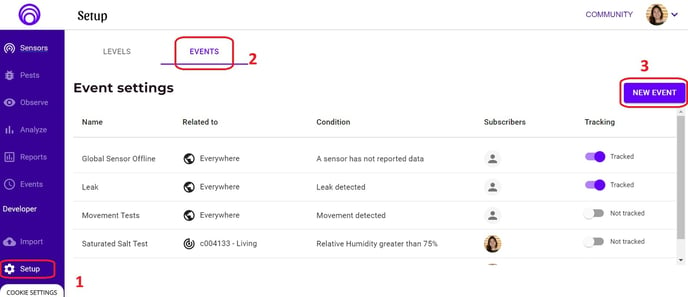
- Click Setup on the bottom of the left navigation pane.
- Click EVENTS
- Click NEW EVENT
- Name your event. Use an obvious name like Movement detected
- For Scope, select Everywhere. Click NEXT.

6. For Select event type, select Movement. Click NEXT.

7. For movement events, the Event Trigger is preset for you. Click NEXT.

8. Subscribe the people who should get notifications when the movement event is triggered. Add their emails in the box. Click NEXT.
IMPORTANT: A person needs to be a user or admin in your account to be able to receive notifications. Let your colleagues know that you have subscribed them to the event. They will need to check and confirm their personal notification settings to define how they wish to be notified. 
9. Review the event you have set up and click CREATE EVENT to finalize your setup. Make sure there are no typos or mistakes. If you see any mistakes, click BACK and correct them before creating the event. Created events cannot be deleted.

Confirm the event is on
Confirm the event is being Tracked. The slider should be purple and have the purple ball to the right. If an event is Not tracked, that means it has been turned off, and no alerts will be sent if the conditions are met.

Confirm everyone you need is subscribed to the event
Only people subscribed to each specific event will receive notifications for that specific event. This allows users the flexibility of creating a variety of events, which not everybody in the account may be interested in.

Tip
If you have many users on your account, we recommend that everyone adds a distinctive profile image. It does not need to be a personal photo. Having different images will help you recognize which users are subscribed to each Event at a glance. If you have users with this generic grey profile image because they have not set one, you will need to hover over the circle to see the name of the person.
Support
If you set up your Movement Event but are not getting notifications, make sure:
- You are looking at the correct Event.
- Your personal settings are correctly filled in:
- Your phone number has the correct country code.
- You have saved settings, agreeing to receive communications from Conserv.
- Your event is Tracked.
- You are Subscribed to the event.
- Your email notification is not in your spam filter.
If you have checked all of the above and still need support, please open a support ticket and describe your issues.