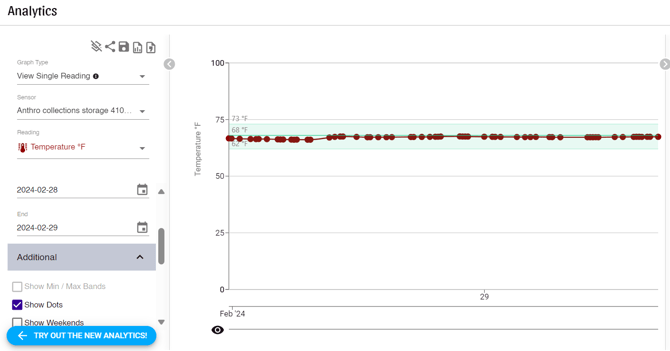Resolve an Offline Sensor Issue
There are several reasons why a sensor may suddenly look offline. Here are some of the most common ones with tips on how to fix it.
Table of Contents
Gateway issues
Confirm that the reason the sensor is offline is due to sensor-level issues and not a problem with the gateway rather than the sensor.
If you only have one gateway, then all your sensors will be affected. This is a good indicator the problem is the gateway.
If you have several gateways, but only sensors in a particular location associated to a particular gateway are affected, this could also be an indicator that the problem is with a specific gateway.
For more information on troubleshooting gateways, see Resolve an Offline Gateway.
Range issues
There are two main indicators that your SCS is too far from the gateway or obstructed by too many obstacles (or radio noise).
- The first is the wireless signal on your sensor card. If you see only one small connectivity indicator line, it suggests that your sensor may be struggling to locate the gateway signal.
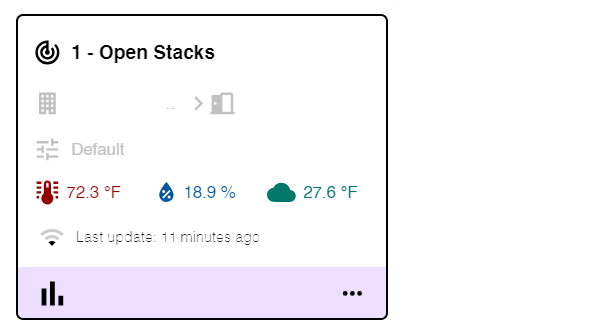
- The second indicator is the appearance of your graph. A typical example of a sensor with connection issues is shown in the following image.
- To view the graph, select the Analytics tab in the left navigation menu.
- For the SCS in question, select No aggregation and enable Show Dots in Analytics v.1. For Analytics v.2. enable Show Dots in the DISPLAY menu on the top right. SCSs with a strong signal display numerous dots so close together that they form a thick, uninterrupted line.
Resolve Range Issues
- Move your SCS closer to the gateway.
- Orient the front face of your SCS towards the gateway.
- Move the gateway or SCS to a place where obstacles between the equipment are minimized. Floors are sometimes less dense than consecutive stacks of mobile storage. Try placing the gateway directly above a group of SCSs on a different floor. Other obstacles can be fire doors that open and close or elevators that move up and down shafts and stop at an inconvenient place. Look for gaps in your data that match up with certain movements of your furniture or infrastructure.
- Use the Connectivity Indicators on your sensor card on the Conserv Cloud web browser dashboard to gauge signal quality.
- Confirm you are on the latest firmware. If not, update sensor firmware.
Firmware updates are only applicable to SCS devices with serials c006000 and above. -
You may need another gateway. Buildings can be set up in a way that rearranging your equipment does not help you reach certain areas. In that case, contact the Support Team for assistance.
Battery issues
SCSs are designed to last until their subscription renewal date. However, older models with serial numbers approximately ranging from c001200 to c001600, as well as some in the c004000s, may experience higher-than-normal battery consumption.
Identify Battery Issues
- There are two ways to identify potential battery issues.
- First, look at the back of the sensor and check for a flashing LED light every 30 seconds. No light at all indicates the sensor is without power.
- To confirm a battery issue, sign in to Conserv Cloud ant see steps below.
- Select the Analytics tab in the left navigation menu.
- For the problematic SCS, select No aggregation and enable Show dots in Analytics v.1 or turn on Show Dots in the DISPLAY menu on the top right of Analytics v.2.
Each reading is displayed as a small dot on your graph, allowing you to see what a failing battery may look like. As batteries begin to fail, the previously close dots on your graph—representing continuous readings—start to space out, creating noticeable gaps over time. - Reset the SCS before you replace the batteries to restart the gateway-finding process. A graph showing spaced-out readings can indicate dying batteries. However, it may also signal connectivity issues to the gateway, especially for newer SCSs with serial numbers after c006000. This can happen if equipment is moved after initial connection or if the SCS is at the edge of its range.

Examples
The following images show graphs that were taken from real data that show battery issues.
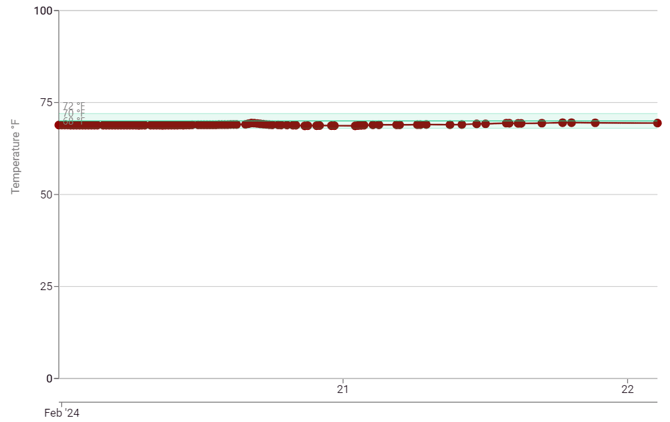
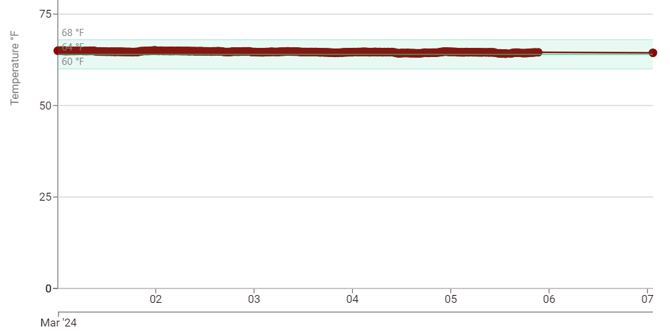
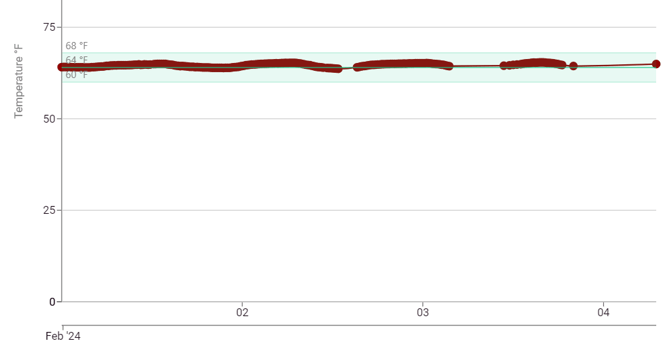
If you have battery issues, contact the Support Team. They will confirm that the issue is low batteries, and they will send you replacements at no extra cost.
Important
SCSs do not use regular alkaline batteries (1.5V). If you use regular batteries in the SCS, it will not work. SCSs use high quality 3.6V lithium batteries.
Warning
Do not dispose of original batteries without first troubleshooting and confirming battery issues with the Support Team. Problems may stem from other causes, and Conserv will evaluate replacement costs for discarded batteries without prior approval on a case-by-case basis.
Resolve a Battery Orientation Issue
In some rare cases with the latest batch of SCSs (serial numbers starting with c006--), the batteries may have been inserted incorrectly.
There is also a chance that someone performed a hard reset and accidentally put the batteries in wrong.
Battery orientation differs between SCS versions. Older models have batteries facing the same direction, while newer versions have batteries facing opposite directions.
See Change Device Batteries for information about ensuring that your batteries are in the correct orientation based on the SCS version.
Reset the SCS
Sometimes, the SCS just needs a reset to get going again. If you know that you do not have range or battery issues, reset the SCS.
Support
If none of the above solutions work, or if you confirm a battery issue, open a Support Ticket. Indicate any troubleshooting you have done. Describe any beeps or flashing lights (or lack of them). Specify the serial numbers for the affected devices.
Support emails come from support@conserv.io. We reply before the end of the next business day (excluding US holidays) of your request. If you do not see a reply, please check your spam folders.