Find and Recover a Deleted Sensor
You were cleaning up your dashboard and accidentally deleted a sensor. Or you are missing a sensor you should have. How can you find it and get it back?
This happens occasionally, but it's very easy to get a deleted sensor back or find a sensor that may look like it has gone missing.
The Sensor Status filter

If you look at the top of your Sensor tab, right next to the Cards, Hierarchy and List view, you will see a number of filter options. One of them lets you filter your sensors by location, while the other says Sensor Status. By default, that Sensor Status is set to Active.
However, if you click it, you will see 3 options. Active, Inactive, and All Sensors.
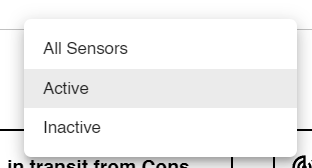
That filter does what it says on the tin!
If you switch to Inactive, you will see all the old sensors you have deleted, or which have been deleted after you performed a new sensor merge. You will know they are inactive because they are shaded purple.
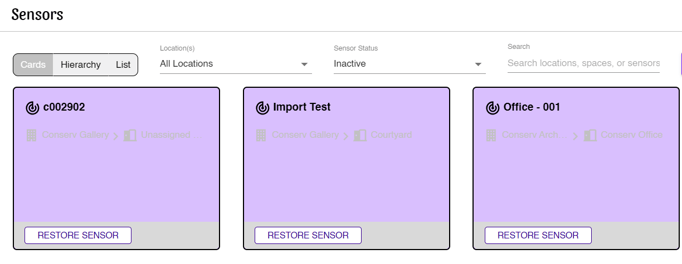
All you need to do to bring back a sensor that you deleted accidentally is go into your Inactive Sensor view and click RESTORE SENSOR for the device you deleted. This will immediately bring it back to your Active sensor dashboard.