LED Light Indicators
Conserv SCS-3 sensors have an LED light on the back which changes color depending on state. What do they mean?
LED light location
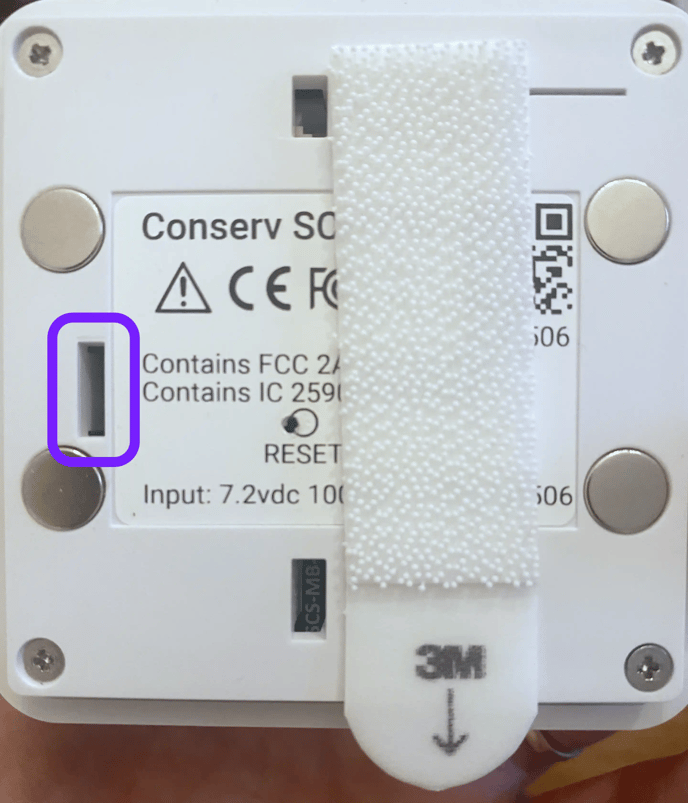 You will see the flashing LED light on all Conserv data loggers from this hole on the back of the device.
You will see the flashing LED light on all Conserv data loggers from this hole on the back of the device.
How to tell if the SCS-3 sensor is online
The new SCS-3 version sensors will have a light flashing every 5 seconds. It will also emit a beeping noise if you move it.
Note: The beeping noise is an indication that your sensor is being moved. It does not necessarily mean it is connected and sending data. Use the light indicator to troubleshoot connectivity issues.
Before you try any reset actions, please take a look at the color of the light.
- If it is green, the sensor is online.
- If it is yellow/orange or blue, it is in the process of connecting. Make sure you keep it next to a working gateway to avoid range issues interfering with the process.
- If the light is already red, you will need to reset your sensor. Make sure you do it next to a working gateway.
Meaning of different colors
Conserv data loggers will indicate a connectivity status based on a light which flashes more or less every 5 seconds.
Please note that older devices only have blue lights and they do not flash continuously when the sensor is working. The following table applies to SCS-3 Conserv devices only.
| Status | Color | Meaning |
| Initializing | Yellow/orange | I am starting up. |
| Connecting | Blue | I am connecting to the network. This is an energy-intensive state, so I might go yellow if it doesn't work immediately. |
| Cooldown | Yellow/orange | I tried to connect but couldn't, so I'm waiting a bit before I try again. |
| Restricted | Red | The network is upset that I tried to connect too many times in a short amount of time, so it's put me on temporary time-out. I will try again after 1-2 days unless you reset me, in which case I can try again immediately. |
| Connected | Green | All is well. I am connected and transmitting. If you move me out of range, I might go red. |
Tips to minimize connectivity issues
When setting up a sensor for the first time, or when resetting sensors, the best thing you can do to avoid having issues with connectivity is to set up or reset right next to a working gateway. That way, once your sensor is on and trying to connect, it won't have to grapple with range issues at the same time that it is trying to find your network.
If you are out of range of a gateway, your sensor may get briefly restricted (show a red flashing light), and you will have to wait for it to get unblocked before it can try connecting again.
Tip 1: The further away your device is from a gateway, in other words, the weaker your range signal to your gateway, the harder your sensor will have to try to connect every time it wants to send data. This means you are more likely to get yellow/orange/red lights, and it will also have a draining effect on your batteries.
Tip 2: If you are setting up new sensors, do not pull the plastic tabs before you have set up a gateway. Otherwise, your sensor will try to connect to a network that isn't there and will eventually go to sleep to save battery. If you tried to activate sensors before you had a gateway set up, you will need to reset them to make them try again. Please go to our article on resetting sensors for instructions.
What about beeps?
Read this other article we wrote with information about what the different beeps mean.
Tips to help us help you faster
If you are having issues with your sensor connectivity, and you need to open a support ticket to get us to help you out, please give us the following details so we may help troubleshoot you faster.
- Use the support ticket form, not an email. Emails sent to the old support address sometimes get lost. You will get a faster response if you use the form.
- Tell us which light colors you have seen, and which actions you had taken when you saw these lights.
- Make sure to fill in the serial numbers for the devices so we know which ones are being troublesome.