Delete Spaces and Locations
Has your building changed? Need to change your hierarchy in your Conserv account? Not a problem. Follow these steps to update your spaces and locations.
If you need to update your spaces and locations by removing them, first head to your Sensors page by clicking the top icon in your left navigation panel.
Once there, you'll need to choose the "Hierarchy" view located in the upper left side of the page.
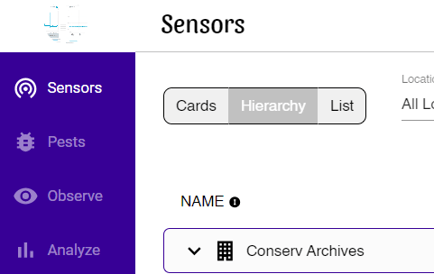
To remove a space or a location from your account, locate the space or location you'd like to remove in the hierarchy, and follow the row to the far right. Click the three dots and select "Delete Space" or "Delete Location".
Tip
You cannot delete a Location that has Spaces set up inside it.
You cannot delete a Space that has sensors inside it.
If you want to delete either a Space or Location, you have to delete or move away all the sensors inside them first.
You'll be asked to confirm that you'd like to delete the space or location, and once you click "Confirm," that space/location will be removed from your account.
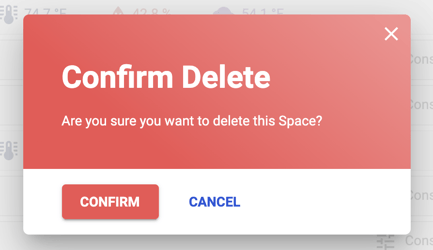
Remember you might have sensors assigned to that particular space/location! You'll need to move those sensors into their new space/location before deleting. Check out this article for more information on how to move a sensor.