There are several reasons why you may not be able to log in to your platform. Perhaps you have logged in but can't see the information you expect to see. Here are some of the most common login issues.
Conserv Community vs. Conserv Cloud
The Conserv Community and the Conserv Cloud platform are two different pieces of software. This means you will need separate accounts for them, and the login information for them is not interchangeable.
Conserv Community
The Conserv Community is on a platform by another company called Circle. While we manage the community, we cannot troubleshoot issues you may have with the platform. However, you should be able to contact their own customer support to help you if you ever have login issues there.
The Community will request that you open a new account before you can join it. You can tie it to your Google account or give them an independent email and password. You may choose to make these the same as those to your Conserv Cloud account to save yourself the trouble of remembering a separate login, but this is optional.
Conserv Cloud
Your Conserv Cloud login will give you access to your Cloud account. Again, you may choose to tie this to a Google account, although it is preferable that you use your institutional email and a password. If you forget your password, you can try to reset it. If this doesn't work, please create a support ticket, and we will reset it for you.
Check that you are trying to log in to the right place with the right account information.
I got invited into a team, but I already had an account.
This can get a little confusing sometimes, so let's clear up what we mean by the word account.
Account - This refers to your organization account. Within this account, there may be several users.
Users - This refers to each person within your institutional account. They each have an email and password they use to login to the Conserv Cloud. Some users are just users while others have admin role capabilities. People sometimes use the word account to refer to this user login, which makes a lot of sense! But this is why it can get confusing.
Example story
You made yourself a free Conserv Cloud account in the past and you named it with your organization's name. This account is free and independent. The only user in it is you.
Then an administrator at your institution invites you to join the paid institutional account. This account has your office's Conserv sensors in it. It's a subscription pro account, and it should contain all the people who will be using the devices and software. They will be users within this account.
In this case, you have now accidentally ended up with two separate accounts and not be quite sure which one you're on or be able to see the information you expect to see. You may be logging in to the free one you created yourself rather than the paid one administered by your institution.
To fix this, try the following steps:
1. Log out of Conserv Cloud completely.
2. Find your email invitation and click the link. This will take you into the new account.
3. You should now be able to switch between your accounts by selecting the profile image on the top right and then "Switch account."
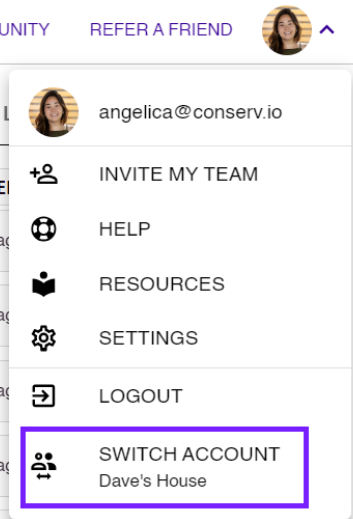
Tip: If you had a personal user account before you were given access to an institutional account, check first that you are logged out of your personal account before clicking your invite link.
If someone sends you an invite link to the institutional account, and you didn't already have a Conserv user before, do not go on the Conserv Cloud website to make yourself a new user account. You don't need it. Just click the invite link you were sent, and it will all work out.
We are free users - How do we do this?
Conserv Cloud is free to use for anyone who wishes to use the platform to analyze the data from their own sensors. Since we allow everyone to open a new free organization account, this can sometimes get out of hand if every person in the office makes their own free organization account and then realizes they can't see the data each person is uploading because, it turns out, you are not users in a joint account, but each have your own separate institutional accounts - which you have (probably) named the same or very similar things.
Just because the organization name was written in the same way does not necessarily mean you and your colleagues are all in the same account.
The best way to check if you are alone in your account is to go to your photo profile picture on the top right and click INVITE MY TEAM. If you are the only person under the Manage Members list, it means you are the only one accessing this particular institutional account.
Tip: To avoid this problem, we recommend that you talk to your colleagues before opening any new accounts. Create only one account for your institution.
Any one person can create this. Once this has been created, invite all your intended users from within this account. They, in turn, should simply click the invite link you send them and avoid opening accounts directly.
If you need a bit more information on inviting users, we have a support article on managing team members you can read to help you out.
Please avoid creating multiple organization accounts within the same institution as this will create confusion.
If the information in this article does not help you solve your login issues or if you just need help untangling your duplicate accounts, please create a support ticket and we will be happy to assist you!
Tips to help us help you faster
If you are having issues logging in, and you need to open a support ticket to get us to help you out, please give us the following details so we may help troubleshoot you faster.
- Use the support ticket form, not an email. Emails sent to the old support address sometimes get lost. You will get a faster response if you use the form.
- Tell us if you are attempting to login from the website or the mobile app.
- If you are using the website version, please tell us which browser you are using (Chrome? Edge? Firefox?)
- Please confirm you have made sure you are not trying to sign in to the Community with your Conserv Cloud login or vice versa. Remember they require separate login information.
- Tell us when you were last able to login successfully.
- If you are getting some sort of error message, what does it say? If possible, please attach a screenshot.
