Keep your HOBO loggers and use Conserv Cloud.
Table of ContentsBefore You Begin
Tip
Avoid importing files into Conserv Cloud that have more than 30,000 rows. Large(r) files will still work, but they will take several minutes and are more likely to run into errors.
Prepare Your Data
Before you import your HOBO data into Conserv Cloud, prepare your data file:
- Export your data from HOBOlink or HOBOware in .csv format
- Ensure your file contains the correct date/time format
- Check that temperature and relative humidity (RH) data are included
- Note your time zone for accurate data mapping
Export Data From HOBO MX Bluetooth and HOBOlink
- Sign in to HOBOlink.
- Select the Data tab, and select the Exports tab.
- Click Create New Export.
- Enter a meaningful name for your export.
- Select the data logger that you want to export, or select all of your data loggers.
- Select the Text (.csv) as the file format. Do not select the HOBOware .csv format.
- Select UTC for Time Zone. This will allow you to map your .csv file into Conserv directly without needing to make the time zone calculations yourself.
- Select only the Time Frame for data that you have not imported already. Conserv Cloud will import all the rows in your file. Avoid duplicating import rows. They will slow down your Analytics experience.
- Click Export Data to download your .csv file.
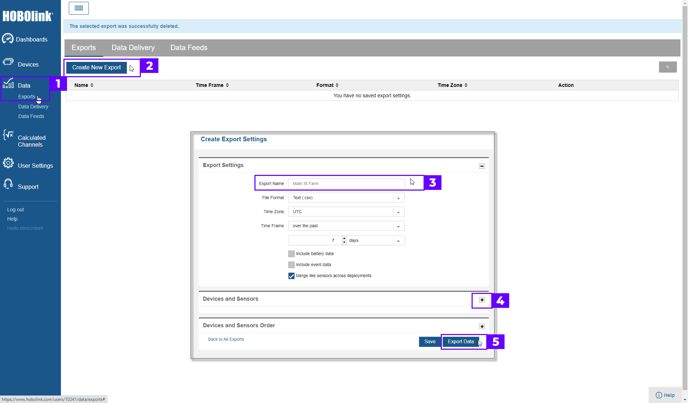
Export Data from HOBO UX & HOBOware
Onset has developed a proprietary file format called .hobo that has to be converted to a csv file before it can be imported into Conserv.
Caution
Because HOBOware is something you install on your computer, there are many different versions of HOBOware out there. For this article, we're using Version 3.7.23. Download the latest version of HOBOware on the Onset website. Please note these instructions are provided to help you. If you run into any issues, please contact Onset support.
To export your historical data from HOBOware as a .csv:
- Open HOBOware.
- Open a data file.
- Click Export Table Data.
- On the pop-up menu, Click Export to create a csv file.

Import Process
Start the Import
- Sign in to Conserv Cloud.
- In the left navigation menu, select Import/Export.
- Click + (Import Data).
- Select OnSet HOBO .csv as the sensor type.
- Click NEXT STEP
Upload Your File
- Drag your files to the dialog, or select the files to upload from your computer.
- Click NEXT STEP.
Map the Data
- Drag the fields from Conserv (left) to match the fields from your file (right):
- Temperature. Pick the correct °C or °F to drag over.
- Relative humidity (RH)
- Illuminance (if applicable)
- Date/time - Verify that temperature units match your data (Fahrenheit or Celsius).
- Click NEXT STEP.
Verify Data Format and Configuration
Ensure your data follows the correct format:- Check that the Day, Month, Year, Hours, Minutes and Seconds or AM/PM match your sample reading.
- Check your Temperature is °C or °F. This may not have identified correctly or may have changed.
Configure Time Zone
- Select your time zone from the available options.
- If your data is recorded in a different time zone: Note the UTC offset for accurate data mapping. For example, Mountain Time in the United States is UTC-7.
Caution
The time zones in the dropdown list are all Standard. They do not take into account Daylight Savings practices in various countries. Please keep this in mind when you pick the number of hours difference from UTC to match your readings.
Complete the Import
- After confirming your Time and Temperature configurations, click NEXT STEP.
- Wait. The process may pause at 5%, 10% and 55%. Large files may take several minutes. When the Import Complete! message comes up, click NEXT STEP.
- Choose to Create a new sensor or Merge with an existing sensor.
- If you plan to import data regularly from the same device, consider merging with an existing sensor.
- Click FINISH.
Known Issues
Error rows

HOBO files typically contain final empty rows with the text "Logged" at the end of the file. These rows appear as Error rows in the Import history.
While this does not affect your data import, you may choose to delete these rows before importing to avoid seeing the Error rows in your import history. This issue will be addressed in a future update.
Create and move into space does not work
We are aware that the Create and move into space option at the end of the import process is not working at this time.
Stalling at 55%
If your file is over 30,000 rows, you may expect to need to wait several minutes for the upload to complete. The bigger the file, the longer the wait. The file is still uploading in the background. As long as you do not close the Conserv Cloud tab or window, the import will continue and send you an email when it finishes. You may navigate away from the import pop up at this point, but you will lose the option to merge the sensor when the import finishes and will need to merge manually afterwards.
