Import Data from HOBO
Keep your HOBO loggers and use Conserv Cloud.
Before You Begin
Tip
Avoid importing files into Conserv Cloud that have more than 30,000 rows. Large(r) files will still work, but they will take several minutes and are more likely to run into errors.
Prepare Your Data
Before you import your HOBO data into Conserv Cloud, prepare your data file:
- Export your data from HOBOlink or HOBOware in .csv format
- Ensure your file contains the correct date/time format
- Check that temperature and relative humidity (RH) data are included
- Note your time zone for accurate data mapping
Export Data From HOBO MX Bluetooth and HOBOlink
- Sign in to HOBOlink.
- Select the Data tab, and select the Exports tab.
- Click Create New Export.
- Enter a meaningful name for your export.
- Select the data logger that you want to export, or select all of your data loggers.
- Select the Text (.csv) as the file format. Do not select the HOBOware .csv format.
- Select UTC for Time Zone. This will allow you to map your .csv file into Conserv directly without needing to make the time zone calculations yourself.
- Select only the Time Frame for data that you have not imported already. Conserv Cloud will import all the rows in your file. Avoid duplicating import rows. They will slow down your Analytics experience.
- Click Export Data to download your .csv file.

Export Data from HOBO UX & HOBOware
Onset has developed a proprietary file format called .hobo that has to be converted to a csv file before it can be imported into Conserv.
Caution
Because HOBOware is something you install on your computer, there are many different versions of HOBOware out there. For this article, we're using Version 3.7.23. Download the latest version of HOBOware on the Onset website. Please note these instructions are provided to help you. If you run into any issues, please contact Onset support.
To export your historical data from HOBOware as a .csv:
- Open HOBOware.
- Open a data file.
- Click Export Table Data.
- On the pop-up menu, Click Export to create a csv file.

Import Process
Start the Import
- Sign in to Conserv Cloud.
- In the left navigation menu, select Import/Export.
- Click + (Import Data).
- Select OnSet HOBO .csv as the sensor type.
- Click NEXT STEP
Important Note About New HOBO Cloud Export Files
Users exporting .csv files with the new LI-COR Cloud® IoT Platform may find that they get import errors when selecting the HOBO import option. This is because the format the export has changed. See the Known Issues section below for more details.
Please try using the Other Logger option instead before opening a support ticket.
Upload Your File
- Drag your files to the dialog, or select the files to upload from your computer.
- Click NEXT STEP.
Check the Data Mapping
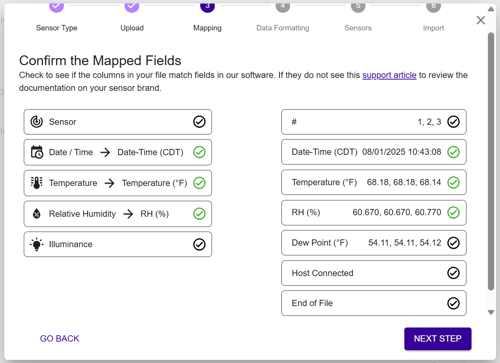
- This screen is not editable as of October 2025. You no longer need to drag and drop the fields from left to right. Double check that the mapping looks correct.
- Click NEXT STEP.
Verify Data Format and Configuration
Ensure your data follows the correct format:- Check that the Day, Month, Year, Hours, Minutes and Seconds or AM/PM match your sample reading exactly. The Sample from your Data example should match the Will be interpreted as example.
- Check your Temperature is °C or °F. This may not have identified correctly or may have changed. This is not a preference setting. You must match the unit in your original file for the readings to come out correctly in the graph. To change your personal unit preferences, see this article.
Configure Time Zone
- Select your time zone from the available options.
- If your data is recorded in a different time zone: Note the UTC offset for accurate data mapping. For example, Mountain Time in the United States is UTC-7.
Caution
The time zones in the dropdown list are all Standard. They do not take into account Daylight Savings practices in various countries. Please keep this in mind when you pick the number of hours difference from UTC to match your readings.
Complete the Import
- After confirming your Time and Temperature configurations, click NEXT STEP.
- Name your sensor and choose a Sensor Action (Create new sensor or Merge with existing sensor). If merging, select the sensor you are merging into.
- Wait. You will get a window telling you the import file is being processed in the background.
- Click FINISH.
You will get a confirmation email from noreply@conserv.io when the import is done. Check your spam if you do not see it. - The import process will re-direct you to the main Sensors page. Go back to the Import/Export page using the left-hand navigation menu to check on your import. It will show a Not Run status with a cross icon until it finishes. This will change to a checkmark when it finishes. Large files may take several minutes to import. Refresh the page to see the final status after the email is received.
- You may need to refresh the Sensors page to see the newly imported data.
Known Issues
Error rows

HOBO files typically contain final empty rows with the text "Logged" at the end of the file. These rows appear as Error rows in the Import history.
While this does not affect your data import, you may choose to delete these rows before importing to avoid seeing the Error rows in your import history. This issue will be addressed in a future update.
Create and move into space does not work
We are aware that the Create and move into space option at the end of the import process is not working at this time.
Import Issues with new LI-COR Cloud® IoT Platform exports
Files exported from HOBO in the old format
- There is a top row with a title.
- The date time stamp includes an AM/PM indication.
- Both the top row and the column names have "quotes" around them.
- There are extra columns indicating the serial number for the device.
Files exported in the new format
- There is no title row.
- The date time format no longer has the AM/PM.
- The column names have changed. The serial number of the device may be gone.
- The "quotes" are gone.
Solution
- For files that look like the old format, use the HOBO import.
- For the new format, use the Other Logger import option instead.
- Make sure you pick the correct temperature unit and date/time format.
- Pay attention to the MM/DD/YYYY HH:mm:ss date time configuration and correct it if it is not being interpreted correctly . This is very important as the software will sometimes misinterpret the format as a YYYY/MM/DD HH:mm:ss and fail every row if you proceed with this wrong setting.

- Choose the correct number of hours for your specific timezone away from UTC.
- When batch-importing, do not import files that look like both types together in the same batch - this will cause the matching to fail. Only batch import one type or the other as separate groups.
Important - Be careful of single vs. double digits in hours, days and months.
Imagine you have a timestamp for Friday, January 2nd, 2026 at 9:15am EDT. Your logger could show this in many different ways, and you need to pick the correct option from the choices available:
- 1/2/2026 9:15 --> M/D/YYYY H:mm
- 01/2/2026 09:15 --> MM/D/YYYY HH:mm
- 01/02/2026 9:15 --> MM/DD/YYYY H:mm
- 01/02/2026 09:15 --> MM/DD/YYYY HH:mm
Find any timestamp with a single digit month, day, and hour.
Check whether it has a leading 0 or not. If there is a 0, select the double option (DD, MM, HH). If there is no 0, select the single option (D, M, H).
Selecting the wrong configuration will cause the software to fail for every row that does not match what you selected exactly.