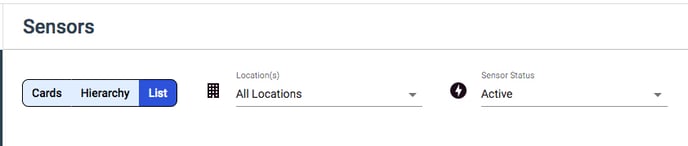Filter the Sensors List
You may only want to see certain sensors or spaces in your Sensors view.
When you log into your account, the first page you'll always see is the Sensors page. This really acts as a dashboard where you can quickly view any data you'd like to see.
The Sensors page has many viewing options available for you. It's all totally customizable for your specific needs!
1. Card View
This view is the default option and shows your sensors as cards.
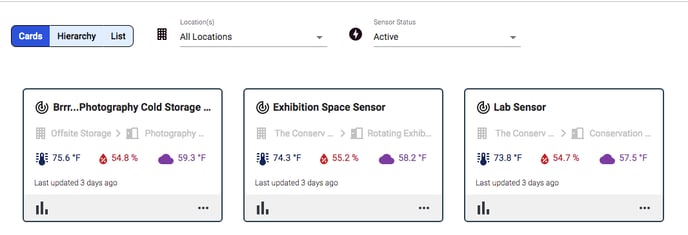
2. Hierarchy View
This view shows your sensors under the hierarchy of their specific spaces and locations. Use the dropdown menus to view which spaces are in which locations, and which sensors are in which spaces.
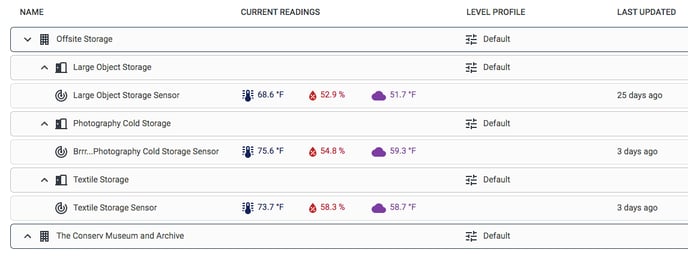
In this view, you can also use the drag and drop feature to move sensors between spaces and locations! Check out this article for more on moving sensors: Recording Sensor Movement
3. List View
This view shows all of your sensors in a list format.
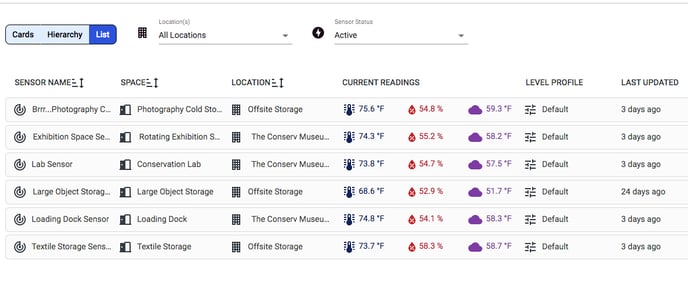
You can also filter each of these views by an individuation location, or by active vs. inactive sensors, by choosing one from the dropdown menus at the top of the page.