Resolve Import Issues
The most common causes for error during imports and how to fix them.
Conserv designed the import process to be hassle-free, but sometimes issues may arise. Review the following information for details. Here are the most common issues.
Table of Contents
- ChatGPT to solve your import issues
- Errors in the original import file
- Browser errors
- Heavy server traffic or local network errors
- Errors that can be ignored
- Upgrade to Conserv sensors
- Support
ChatGPT to solve your import issues
You may use ChatGPT to resolve any of the potential formatting issues that might result from your third-party sensor. Use this link for a tool that will automatically convert your .csv file into a format Conserv Cloud can import easily. If this is not a solution you wish to try, proceed to the manual troubleshooting steps below.
Disclaimers: Artificial Intelligence can make mistakes and you will need to do some double-checking to make sure the final file is still correct. ChatGPT will ask you to log in or create an account to use this tool. If you have any identifiable data in your original file, feel free to remove it before adding it to the tool. Conserv is not using this data to train any models and is only providing it as an easy tool for import compatibility conversion issues.
Errors in the original import file
General errors
Errors may include, but are not limited to:
- sudden date changes or formatting changes
 Example: After the last reading on January 9th, the format changes to accommodate the 2 digit day. It changes from M/D/YYYY to M/DD/YYYY. The import flow allows you to pick one format only. If that format changes in sections of your file, the software will ignore all the rows that don't match. This will also apply if you have months changing from single to double digit and a format that does not remain consistent. Solution: If your files have single digits with no 0 in front, choose a single digit format. If they have 0s, chose the double digit format. E.g. 1/9/2025 = M/D/YYYY but 01/09/2025 = MM/DD/YYYY
Example: After the last reading on January 9th, the format changes to accommodate the 2 digit day. It changes from M/D/YYYY to M/DD/YYYY. The import flow allows you to pick one format only. If that format changes in sections of your file, the software will ignore all the rows that don't match. This will also apply if you have months changing from single to double digit and a format that does not remain consistent. Solution: If your files have single digits with no 0 in front, choose a single digit format. If they have 0s, chose the double digit format. E.g. 1/9/2025 = M/D/YYYY but 01/09/2025 = MM/DD/YYYY - empty rows
- empty columns in the middle of the data
- empty cells (missing temperature or RH reading in a row)
- inconsistent units of measurements
Note about new HOBO file formats
If you have started using the new HOBO Cloud platforms and exports, and your imports fail for no apparent reason using the HOBO option for import, try using the Other Logger option. Some customers on the new (starting 2025) HOBO exports find the traditional HOBO flow no longer works for their exported files due to changing formats.
See Import Data from HOBO for more details.
Time zone errors
If you live in a region that enforces Daylight Savings or Summer Time Savings, your files may either skip or duplicate a reading. This can cause them not to show up in the graph or cause a whole batch of rows to fail upload, creating a large gap in your graph. If you upload a file that spans the time zone change date, sections of your graph can also be 1 hour off.
Recommendation:
Do not upload data that spans the time zone change. In March and November, split your file in two. Upload one with the time zone selection for Standard Time, then upload the other choosing a time zone that matches the true hour difference.
For example
If you normally choose EST New York UTC -5:00, you will need to pick UTC -4:00 for Georgetown, La Paz, Manaus or San Juan when the East Coast switches to EDT in March. You can go back to choosing UTC -5:00 in November when Daylight Savings ends.
Commas instead of periods for decimal notation
Commas can be interpreted as separators in csv files and will split your data in strange places. If your file uses commas for decimals (for example, 38,75 instead of 38.75), change all of the commas to points before you import your files.
Special characters or emojis in unexpected places
Any unusual character such as accented letters if your file includes the name of sensors in other languages might cause reading errors. Remove special characters in files to make sure they are not the source of the errors.
Wrong Date-Time format
The date-time format chosen, for example DD/MM/YYYY HH:mm must match your timestamps exactly. Even a difference of a single space in the wrong place will cause the import to fail.
Did your import succeed but the graph looks strange? Go back to your source file. Is the error in the file?
Is your date-time stamp missing the time? The new import flow requires time to be set in the date-time stamp (in order to match time zones). If you do not have a time in your original data, add an approximate one.
If you still have trouble, try using the 2025 Conserv Import Template and use the same datetime formatting.
Caution
If you are in the habit of editing exported files in Excel before you try to import, be aware Excel might automatically reformat your file into dates that Conserv Cloud will not read. This is especially important as Excel sometimes deletes leading zeroes in single-digit days, months, and hours.
If you need to edit an exported .csv file, use Numbers or Text Edit in Mac and Notepad in Windows.
Wrong CSV encoding
Conserv Cloud requires .csv files with standard UTF-8 encoding. If you try to upload a csv file with the wrong type encoding, it can fail. See, for example, this file from an Other Logger brand that has been saved in UTF-16 LE encoding.
To check what kind of csv file you have, open it in Notebook or other similar alternative. If you are still unsure, make sure have exported your file as UTF-8 or convert it before you try to upload.
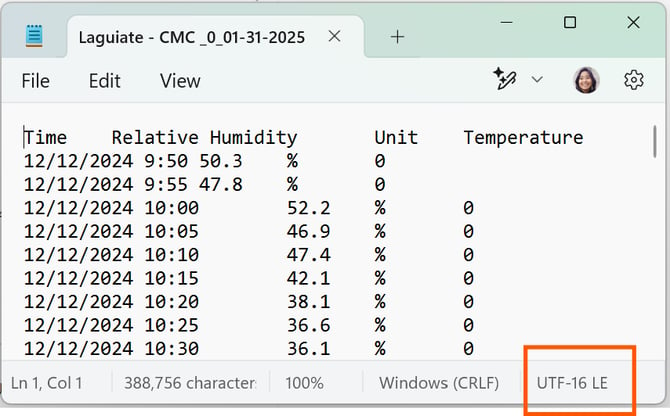
Files that are too large
Be aware that Conserv SCS devices are set to take readings every 15 minutes. We do not recommend uploading data logger files with intervals lower than 10 minutes as data-heavy files can cause problems. Avoid uploading single files with more than 30,000 rows of readings. Large files may take several minutes for the import to complete.
Important
As of December 2025, the maximum size of each single file for import is 20MB for Pro users and 1MB for Free users.
Multiple files with formats that are not identical
If you are a Conserv customer with a paid subscription, you can use the multi-file import to import up to 20 files at a time. If you have more files than that, you must perform multiple imports. However, if your files do not have consistent formatting, they will fail.
- Any minor difference including column names, spacing, order, etc. will cause an error.
- Any differences in data formatting across files may also cause an error.
Find the "bad" file by importing in smaller groups. All files with identical column formatting will upload successfully. Any grouping that includes the "bad" file will fail.
Import does not fail but graph looks strange
If your graph does not look right, go back to the original import file.
- Did you pick the wrong time zone?
- Is the "strange" data also in the original file?
- Is the "strange" data real? Did your spaces experience an unusual situation that you had not noticed before?
Browser errors
Check that you have whitelisted the Conserv.io domain because some ad blockers or pop-up blockers may interfere with the import process. For instructions on how to whitelist Conserv.io, consult your browser or security product’s documentation. If you have a browser extension that blocks ads or pop ups, and your import fails, disable the extension and try again.
Try switching browsers. Chrome or Edge work best.
Important note about Firefox
Users have reported errors in Firefox. If you are using Firefox, please try with Chrome before opening a support ticket.
Heavy server traffic or local network errors
Certain times of the week and of the month are heavy import times. Many users import their data at similar times on Mondays or Fridays, or at the beginning or end of the month. If your imports fail, and none of the reasons above apply, try at a different time of day/week/month.
Any issues with your local server, network, or internet may also interrupt the importing process. Ask your local support or IT department if there are any current issues with your network. Try again in a few hours or when you have confirmed the issue is not on your end.
Errors that can be ignored
Depending on your file type, you may have:
- One or more summary header rows with information
- One or more end rows with calculations such as averages or standard deviations
- Rows in the middle or at the end of your file that say Logged instead of having numbers (especially with HOBO loggers)
These rows will show up as Errors in the summary of your import. If the number matches the number of summary or empty rows in your file, you can ignore them.
Upgrade to Conserv Sensors
Are you tired of importing sensors all the time? Reach out to us about upgrading your system to Conserv for real-time alerts and a proactive environmental monitoring program.
Support
If you have import issues after trying these solutions, please create a support ticket.
- Attach any csv files you were attempting to import.
- Include any screenshots of error messages.
- Tell us what brand of data logger your file is coming from.
- Tell us what troubleshooting steps you have already tried.
This will help us troubleshoot faster.