If your Laird outdoor sensor is having some trouble, you may need to adjust some settings through their mobile app to get it running smoothly.
When you receive a Laird outdoor sensor from Conserv, all you need to do is insert the two AA batteries in the back and it will immediately start sending data to your account in Conserv Cloud. If, for some reason, you aren't seeing data flowing or the data seems spotty, you may need to check that a few settings are correct in the Laird mobile application.
First, you'll need to download the Laird Sentrius Sensor Application for your mobile phone.
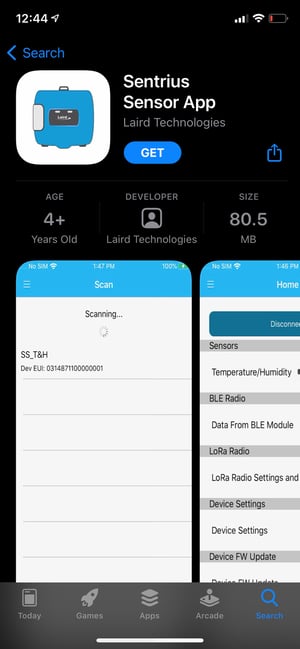
You can find the app here for Android: Laird Sentrius Sensor App for Android; and here for Apple: Laird Sentrius Sensor App for Apple
Once you've downloaded the Laird application on your phone, open it, and then follow the next few steps:
Step 1: Click the Bluetooth button on the front of your sensor once. A blue light should start flashing on your sensor, meaning it's been put into Configuration Mode. Your sensor is now actively looking to connect via bluetooth to your mobile device, and it should appear soon on your phone's screen. Once it appears, tap the sensor on the screen to connect it to your device.
Make sure that it's the correct sensor by matching the identification code (Dev EUI) on your screen to the one on the back of your sensor!
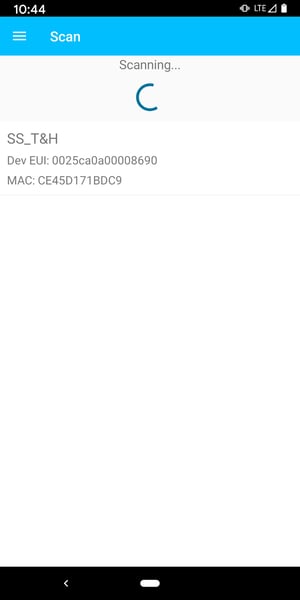
Step 2: You'll then be taken to the main sensor screen on the application. First, under the heading "Sensors," check the Temperature/Humidity settings by tapping the gear icon to the right.
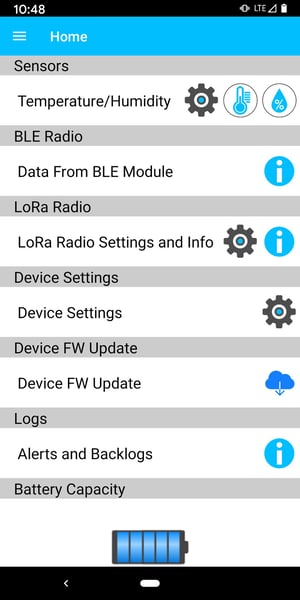
You will then be taken to the Temperature/Humidity settings page, where you'll need to check the "Read Period (s)". If this number is anything other than 600, please go ahead and change that number to read 600 and tap save. You can now head back to the main menu.
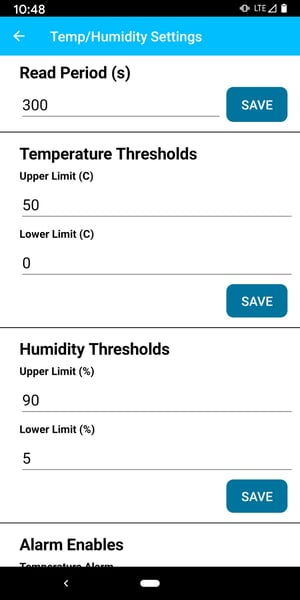
Step 3: Once back on the main menu, head into the Lora Radio Settings page by tapping the gear icon to the right.
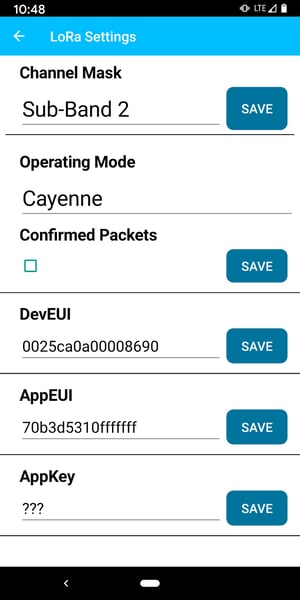
On this page, you'll need to check three things:
- Channel Mask - this should be set to "Sub-band 2"
- Operating Mode - this should be set to "Cayenne"
- Confirmed Packets - this should not be checked
PLEASE DO NOT CHANGE ANYTHING ELSE ON THIS PAGE! These are critical identifiers for your sensors and need to remain the same.
Once these are confirmed, or changed and saved, you can now head back to the main menu.
Step 4: One back on the main menu, you'll need to head to the Device Settings by tapping the gear icon to the right.
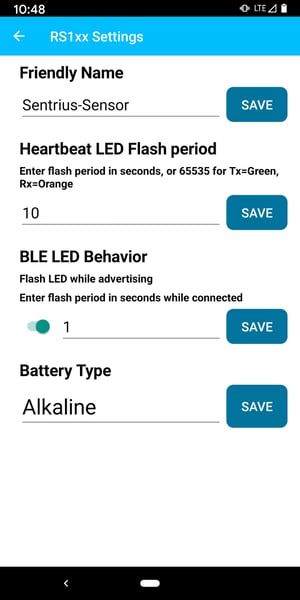
On this page, the only thing you need to check is that Battery Type is listed as "Alkaline." If it's not, please change it to "Alkaline" using the dropdown menu, and tap save.
Those steps should get your Laird outdoor sensor up and running smoothly! If you've followed these steps and are still having trouble, please contact Conserv's Support Team by creating a support ticket here.
