Test Range and Connectivity (with non BLE sensors)
If you are wanting to move your equipment around to test range and connectivity then this is the article for you!
NOTE: This range testing methodology is for sensors with serial numbers below c006000 (those without bluetooth capabilities). If you have newer sensors you can test range easily through our Conserv Cloud Mobile App! Click here for instructions.
1. Moving Your Equipment
It is fine to move your gateway and sensors around. The sensors automatically send data every 15 minutes. If a gateway is within range of that sensor and the gateway has a good connection to Conserv Cloud (using cellular service or Ethernet) then it captures that data and displays it in your account.
2. Testing a New Location
To test in a new building, bring both the gateway and sensors with you. Set up the gateway in a spot with good cell coverage or an Ethernet port. Try placing the gateway centrally for better sensor connectivity.
3. Check Gateway Connectivity
Sign in to your Conserv Cloud dashboard, and confirm that the gateway is "connected." This may take a few minutes and page refreshes to update.
If the gateway does not connect, check out the gateway troubleshooting tips or contact the Support Team.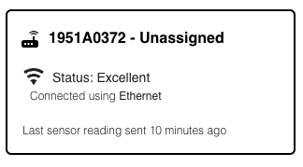
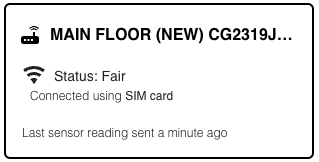
4. Testing Sensor Connectivity
After the gateway is online, sensors should reconnect within 15 minutes. If they do not, give the sensor a slight shake to expedite the connection.
If connectivity is good, proceed to the next steps. If not, then you may need to find a better location for the gateway that has better cell connectivity (or plug it into an Ethernet port) and use this test again. (Conserv’s SIM cards can connect to most cell providers depending on which cell service is best, so you can use your own cell phones to determine where you can get the most bars.)
The signal strength is an indication of the SIM signal strength, not of the Ethernet or the connection to the sensors.
5. Using the sensor connectivity indicator
On the Sensors page in Conserv Cloud, you can view the sensor connectivity indicator on each sensor card. This shows how strong the connection is between the sensor and the gateway (similar to cell phone bars).
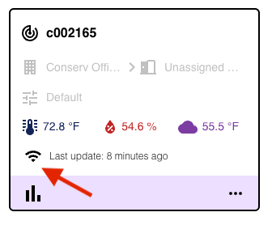
Walk around with the sensor and a laptop with the "Sensors" page open that shows the range on your sensors. You can also do this on your cell phone if you open the application on your browser. If the sensor moves (or if you give it a slight shake) it updates in Conserv Cloud (although it does not necessarily take a new reading). You may need to refresh the page. This gives you an idea of the range that the sensor has from a gateway.
6. Reading the Range
If the sensor goes out of range, it may still display a signal from its last reading. You can tell it is out of range if shaking it and refreshing the page does not update the last reading.
The signal that shows up on the sensors card is reflective of the last reading a sensor sent. Therefore, if you step outside of range with the sensor it may still show that there's a signal initially since it hasn't sent a new reading. You'll know if the sensor is out of range if you shake it, refresh the page, and the last sensor reading is not updated.
7. Weak Range
Many customers report reliable readings even with one or two bars. You can leave the sensor in the location you are testing for 30 minutes to an hour and check if it reliably sends data using the dot method in Analytics.
8. Lost Connectivity
What if I lose connectivity with the sensor?
If you lose connection, try relocating the gateway to a more central location or consider adding another gateway to extend the coverage.
Dense metal areas (like compact shelving) can interfere with connectivity. Installing a gateway above or below these areas may help maintain a line of sight for better signal transmission.
Help
If you are unsure about any part of the process, contact the Support Team for assistance.