Resolve Missing Sensors in Dashboard
Identify common reasons why sensors may not appear in your Conserv Cloud dashboard and how to resolve these issues.
Table of Contents
- Sensors Not Added to Account
- Finding serial numbers
- Sensors in Inactive Status
- Sensors in Deleted Spaces
Sensors Not Added to Account
If you purchased more than 10 sensors
When your order gets shipped, we get a list of the serial numbers for all the equipment that got sent to you from our shipping partners. We use these serial numbers to add the devices to your dashboard.
Sometimes, however, it is possible that the serial numbers are mis-scanned or missed, and we are unable to add your equipment before it arrives. In these cases, we will need a bit of your help!
- Please create a support ticket to let us know that you will need us to add your missing devices.
- In the support ticket, please send us the serial numbers for all your equipment. This is all we need to add them to your dashboard.
If you purchased fewer than 10 sensors
Any Conserv customer receiving fewer than 10 sensors (including replacements) can add their new SCS sensors to their dashboard using the Conserv Cloud mobile app. See instructions here.
Finding serial numbers
Conserv Smart Collection Sensors (SCS)
 The serial number for all Conserv sensors can be found outside on the box, or on the back of your sensor. It will look more or less like this: c000181.
The serial number for all Conserv sensors can be found outside on the box, or on the back of your sensor. It will look more or less like this: c000181.
Gateways
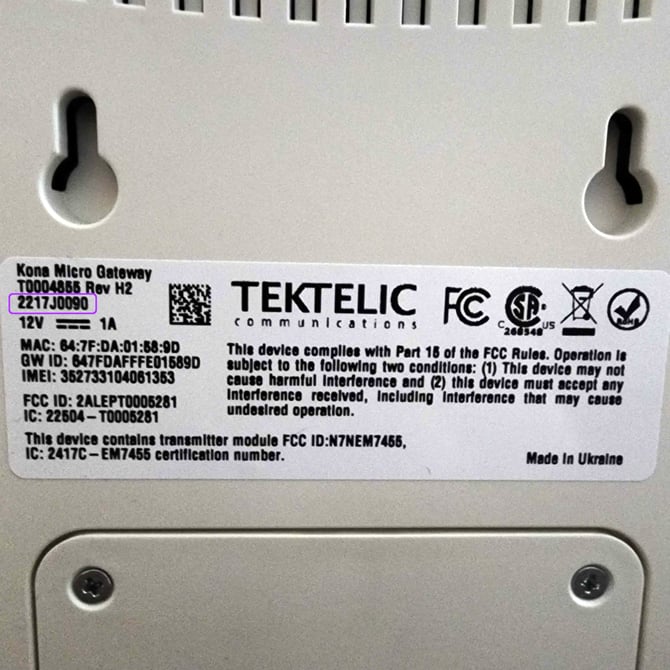
Your gateway's serial number can be found on the top left of the sticker on the back of the device. It will look more or less like this: 2217J0090.
Point Leak detectors

Leak sensors will have a serial number that starts with LWL. You will find this on the underside of your sensor.
Cold storage sensors
 Cold storage sensor serial numbers look similar to your gateway serial number. There will be four numbers, a letter, then four more numbers. You can find this serial on the sticker that says Tundra Sensor.
Cold storage sensor serial numbers look similar to your gateway serial number. There will be four numbers, a letter, then four more numbers. You can find this serial on the sticker that says Tundra Sensor.
Outdoor sensors
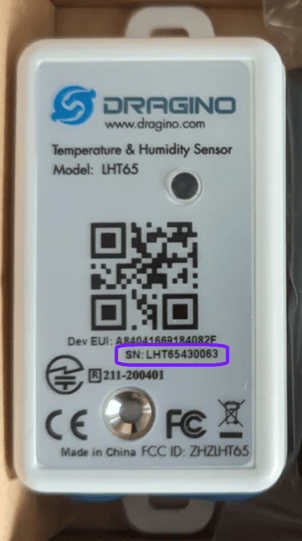
Your outdoor sensor will display its serial number on the front, and it will be preceded by SN:
Rope leak sensors

The serial number for your rope leak sensor will be found in the main black body of your device. It will have a SN: in front of it and it will start with LA followed by 2 numbers, 1 letter, and 6 numbers.
Smart Tape Leak detectors
The serial number for a smart tape leak detector may be a little more difficult to identify, but it will be the last four digits of the DevEUI found on the device itself. If you are unsure, send us a clear picture of this sticker, and we will get the serial we need from it.

Sensors in Inactive Status
Occasionally, sensors may have been accidentally moved to the Inactive section, making them appear to be missing from your dashboard.
- Sign in to Conserv Cloud.
- Select the Sensors tab in the left navigation menu.
- Select Inactive Sensors from the dropdown under Sensor Status.
- Check if your missing sensors appear in this view by searching for their serial number.
If you find your sensors in the Inactive section, follow the steps in the Recover a Deleted Sensor article to restore them to active status.
Sensors in Deleted Spaces
Sometimes sensors may be assigned to spaces that no longer exist in the Hierarchy View, causing them to disappear from certain views, including from the mobile app and the new Analytics graph view. This can happen when users have been organising and cleaning up their sensor hierarchies, particularly while deleting and renaming spaces.
- Sign in to Conserv Cloud.
- Select the Sensors tab in the left navigation menu.
- Switch to Card View using the toggle at the top of the page.
- Look for the missing sensors in this view, which shows all sensors regardless of hierarchy status.
- Check if the sensors are assigned to spaces that don't match your current hierarchy. This will become evident if the sensors appear in the Card View but not in the Hierarchy View.
If you find sensors that show up in the Card but not the Hierarchy view:
- For each sensor in a deleted space, follow the instructions in this article to move them to a correct Space/Location: Assign Sensors to Spaces
- Repeat for all affected sensors.
After moving sensors to valid spaces in your hierarchy, they should appear properly in all views, including the mobile app. You may need to exit and reopen the mobile app to refresh the data.